Learn how to update your email address, mailing, address, and payment account details when your contact information changes.
I have a new email address. How can I update my portal account? Do I need to create a new account?
Contact information frequently changes. That's why we've worked to make it as easy as possible for you to update your contact information as often as you need. The best news? You can keep your existing account and simply submit your updates.
- Step 1: Log into your Tourney Direct portal account using your existing/old email address and usual password.
- Step 2: Click on the My Profile tab (see example below)
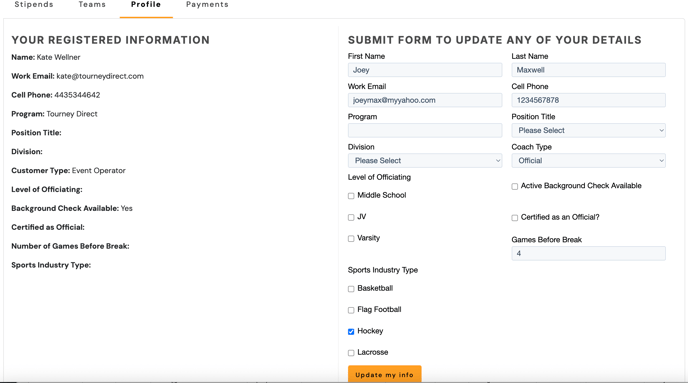
- Step 3: Use the form on the right-hand side to update any of your information. If it is just your email address, simply enter your new email address in the field titled "Work Email" and click the "Update my info" button. You can update all of the fields or just one. Give it 5 to 10 minutes to sync up and then the next time you go to log into your portal account you can use your new/updated email address with your existing/same password to log in.
To update your email address tied to your payment account:
(Note: You do not need to create a new account. If you are working on a new laptop or device as a result of your position/program change, the Stripe Interface browser will not recognize you the first time. You will need to log in. After that first time, the browser should recognize you and pass you through into the Stripe Interface.)
- Log into the stipend portal
- Click on the My Payments tab
- Click on the button to view your dashboard. You may receive an error message stating your email address is not recognize. This is expected as your payment account is still set-up using your previous email address. Enter your previous email address. You will receive a code to authenticate who you are. Enter the code and you should be passed through into the Stripe Interface.
- Once you are in Stripe, in the upper right corner, click the profile menu icon and select Profile.
- Enter the new email address in the Email field and click Save.
- Click the Send my verification link button to verify your current email address.
- In the same browser, open a new tab and check the current email address for a verification email and click the link in the email to verify your current email address.
- Check the new email address for a confirmation email, and click the link in the email to confirm the change to the new email address.
To update your bank or credit card information that you wish to have your stipend payments sent to:
(Note: You do not need to create a new account)
Please see: How Can I Update My Payment Account Information?
I set-up a personal pay account but I want to change it to a business (LLC) account. Is that possible?
While you can make changes to contact information within your pay account (email, address, phone number, add a bank account, etc.), you are not able to change the type of account once it has been created.
To change your payment account type:
- Step 1: Please notify Tourney Direct via email (info@tourneydirect.com) that you need to set-up a new type of payment account. Once we have received your notification, we will unlink your account. Once your existing pay account has been unlinked, we will sent you the go ahead to log into the Tourney Direct portal.
- Step 2: Upon receiving the confirmation from Tourney Direct that your account has been unlinked and is ready to have a new type of pay account added, please follow the normal payment set-up steps of logging into the portal. Clicking on the My Payment tab, clicking on create account, and following the prompt on the screen.
- Step 3: Once you have create a new payment account, please email us at info@tourneydirect.com to confirm that you have added your new payment account. We will re-link your account and ensure that you are ready to go for your next stipend payment.