Using TD Staff to assign officials for an upcoming event
A step-by-step guide for using TD Staff to reach out to officials, confirm their availability and assign complexes, fields, and games for your upcoming event as the Assignor.
Step. 1: Create Availability Options
- Log into the Tourney Direct Operator Portal.
- Click on the "Events" tab.
- Select the event in question from the drop-down menu.
- Click on the "Officials" tab.
- Click on the "Add Availability" button.

- Fill-out the brief Assignment Generator form and submit.
- Availability Options:
- You can set-up morning, afternoon, evening, all day, or custom time blocks. Officials will select one or multiple options—whatever matches their availability based on what you provide to them for the event. These blocks help you see when they're able to officiate. Once confirmed, their time is secured and game assignments will be sent later.

Step 2. Share the "Stipend Sign-up Form" link with associations and officials
- Copy and paste the stipend sign-up form link to send in your standard email.
- Recommended approach for a "mass email" style of reach out.
Here is a sample email invite you can use:
Email Subject: Interested in Officiating at [Event Name]?
Hi All,
The [Event Name] Tournament is [Time] away on [Event Date]. We are using a new process to gather your availability and interest in officiating at this event.
If you are interested, please use the link below to share your availability:
[Insert by pasting Stipend Sign-up Form Link Here]
Once you’ve submitted your availability, we will send you a confirmation email to lock in your time. After we’ve gathered availability and interest, we will begin assigning officials to complexes, fields, and game slots. Once your assignments are finalized, you will receive an email with your personal assignment details.
Please note that assignments are subject to change, and you may receive updated notifications if adjustments are necessary.
Thank you for your time and commitment. We look forward to working with you!
Best,
[Your Name]
Alternatively: Use the "Invite Officials" Feature
- Click on the "Invite Officials" button.
- Complete the brief form (First/Last Name, Email, and be sure to select Officials as the staff type).
- An email already drafted and with the stipend interest form link included will be sent from you to the official you added.
- Recommended for a more personalized reach out.

Step 3. Review and Lock-in Officials' Availability
-
Monitor the incoming interest and availability in the event dashboard under the Officials tab as availability responses come in. Use the sort and filter tools to organize responses in the way that’s most helpful to you.
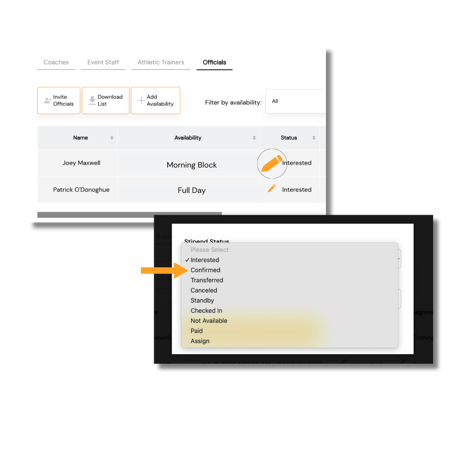
- The "Availability" column shows each official's block of availability. For example: "Morning Block" means they are available to officiate any time in the morning at the event. "Full Day" means they are available to officiate the whole day.
- For officials you want to lock-in, click on the orange pencil icon in the "Status" column. In the "Stipend Status" field, select "Confirmed" and click Submit. The official will receive a confirmation email informing them that their availability has been locked in. They will also be notified that their specific field and game assignments will follow once the schedule is finalized.
- If you have enough officials confirmed, you can assign the remaining interested officials to the "Standby" status. They will receive a notification informing them that all officiating spots are currently filled, but you will contact them if a spot becomes available.
Step 4. Assign Officials to Complexes, Fields, and Games
When you completed the Assignment Generator, you provided the details needed to automatically build your game schedule.
When you're ready to assign officials, log in to the Tourney Direct Operator Portal and go to the Officials tab.
To assign an official:
- Click the orange pencil in the "Assignment" column.
- Choose the complex (location) from the dropdown menu.
- Select the field number from the dropdown.
- A list of games will appear automatically based on your event’s start time, end time, game length, and any breaks you've included. Only available slots that match the official’s availability and still require coverage will be selectable. Games that are full or outside their availability will be grayed out.
- Select one, multiple, or all games you want to assign to that official.
- Click “Assign” to confirm the assignment.
 Use the sort and filter tools to organize your officials and view how many more you need.
Use the sort and filter tools to organize your officials and view how many more you need.
Automatic Notifications
As you assign officials, the system will automatically send each official an email with their personal assignment details.
View and Manage Assignments
- Assignment Summary via PDF coming soon!